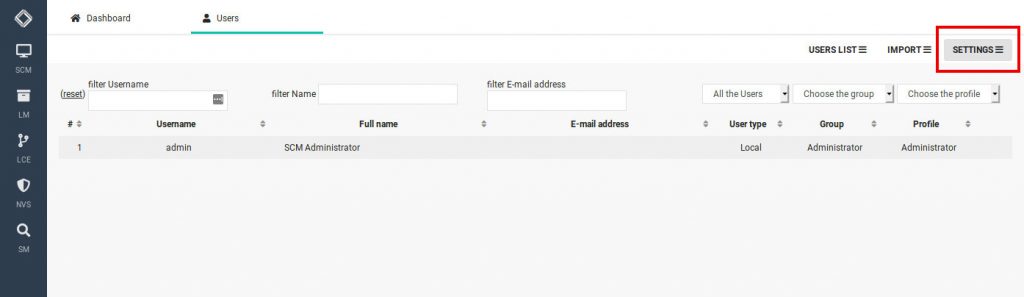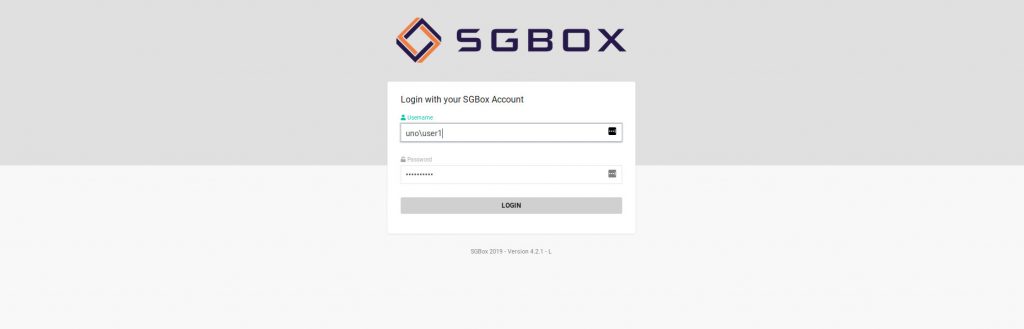Search another article?
Log in to SGBox using an Active Directory or LDAP Server
This article explains how to configure SGBox to use AD or LDAP Server in order to check authentication during the users login.
Loging to the SGBox Web interface:
Go to SCM > Users > Users
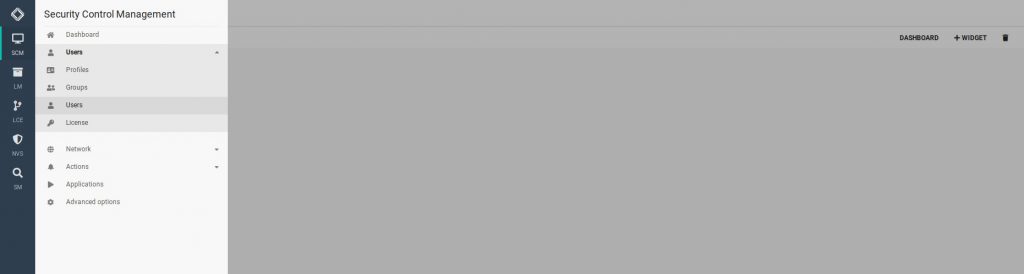
Click on Settings in a top right corner.
Click on New Server in a bottom left corner, and a new window appears. Enter:
- Select in Authentication Type if your server is an AD or Open LDAP
- Server description: A common name to identify your server
- Primary Address: The IP Address of your server
- Connection string
- Specify user and password
- Click TEST to apply
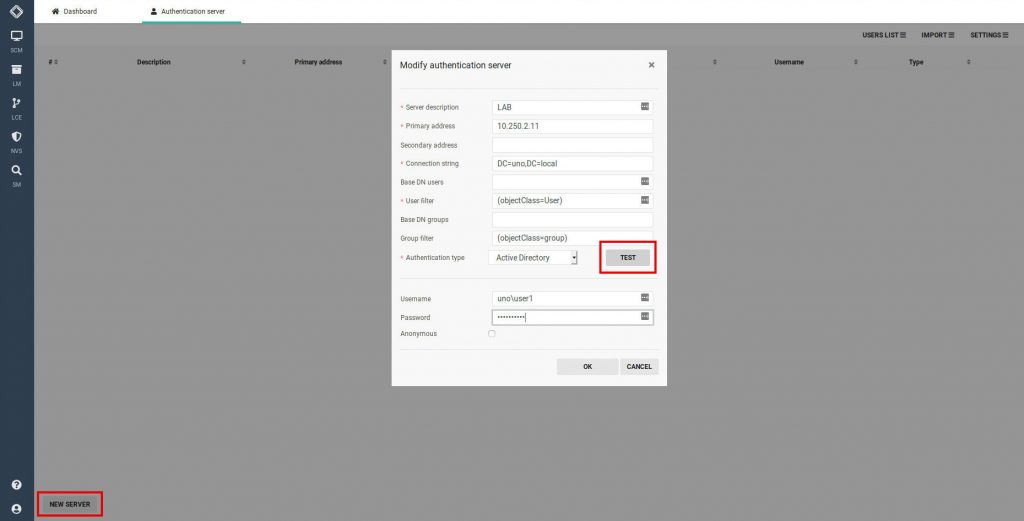
After configured, click on Import and select your server from the list.
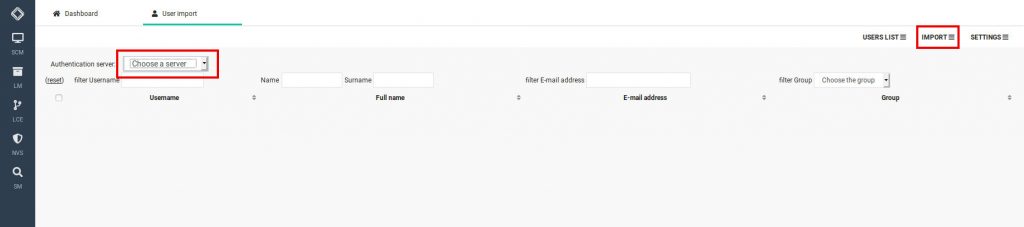
The list of the user appears. Select the user you want import and click on Import the bottom left corner.
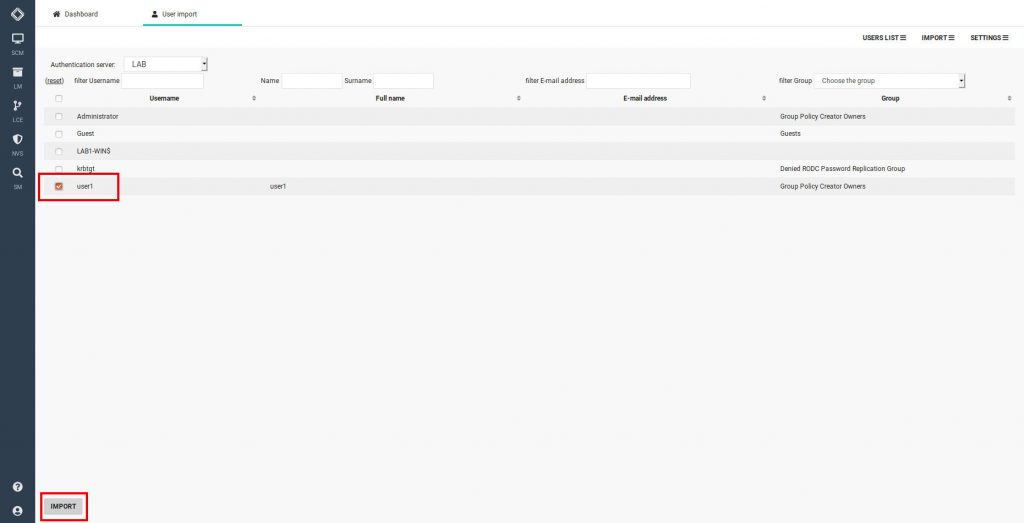
Click on Users list to see the list of the users.
The users has been imported without permissions. Now you have to assign profile and groups by editing the user settings.
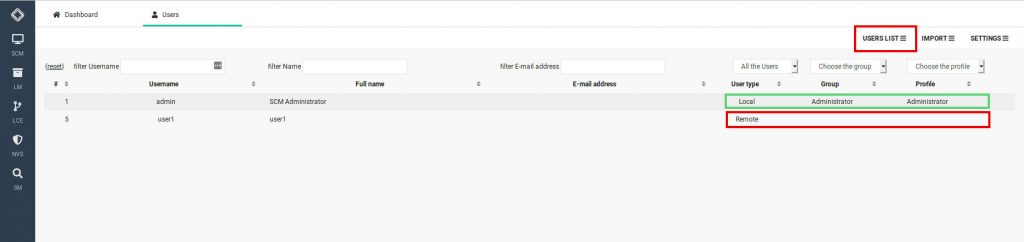
You can now log in with your remote user.