Search another article?
Directory Import
This feature is used to upload file to SGBox using SFTP or SMB protocol.
Requirements:
- SGBox version 5.1.0
First of all check your connection with log user. Credential has been set during the first wizard.
From a terminal like software (PuTTY). Move from the local folder to the “import” directory and create the application folder. Then assign the right privileges.

From LM > Configuration > Directory Import select “New Import“. The folder you created must be visible in the list.
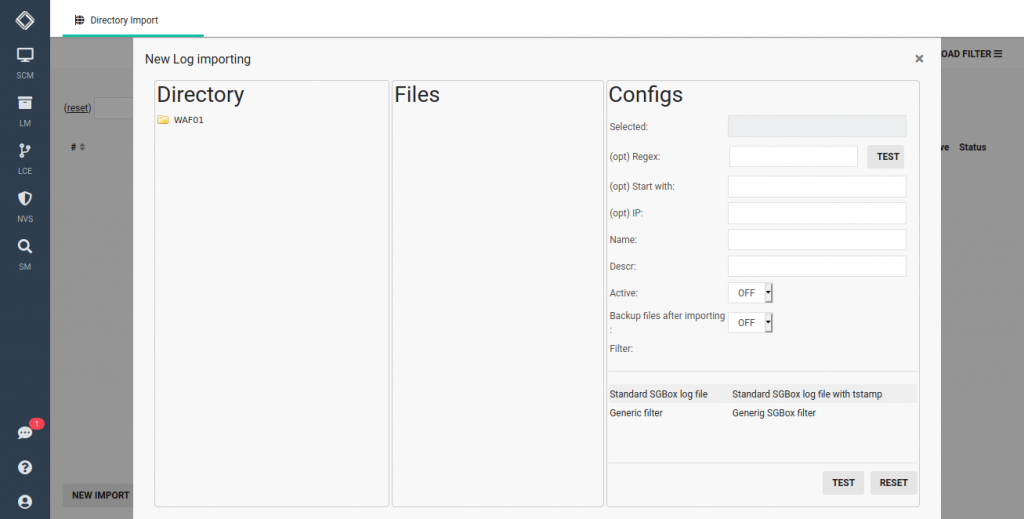
You can upload files on SGBox using SFTP o SMB protocols.
!Note: The SMB protocol is not active by default. You need to active it using the CLI command.
In our example we upload a sample file in SFTP.

From the web interface you can see the uploaded file.
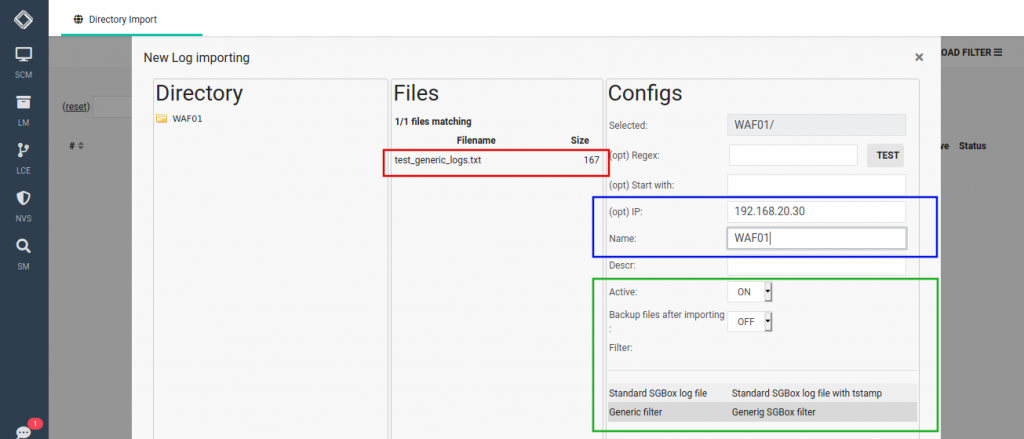
We suggest to set up:
- the IP and Name of the machine. After imported the logs will be associated to the specified host.
- Put Active to ON in order to start the import.
- Select Generic filter from the filter list. This is used to identify the timestamp in your logs.
If everything worked fine you will see the logs appear in the next window.
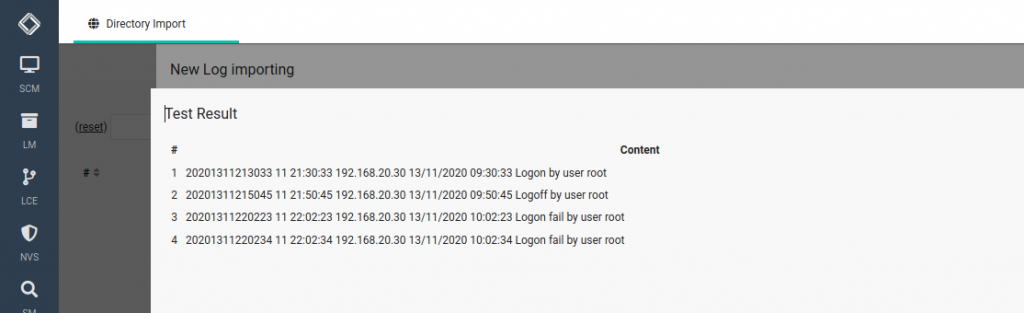
SGBox will check for new logs every minutes.
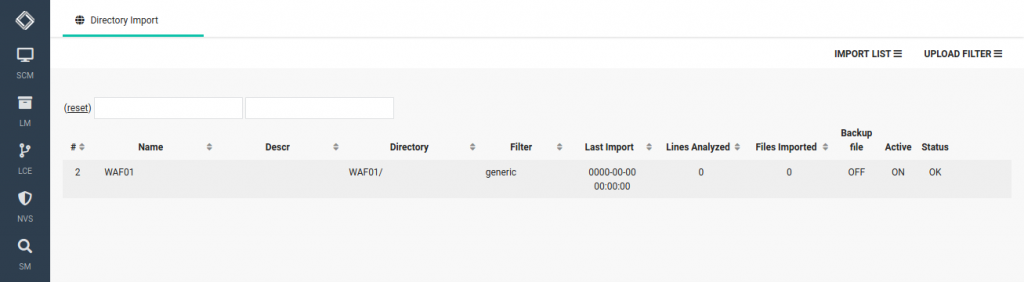
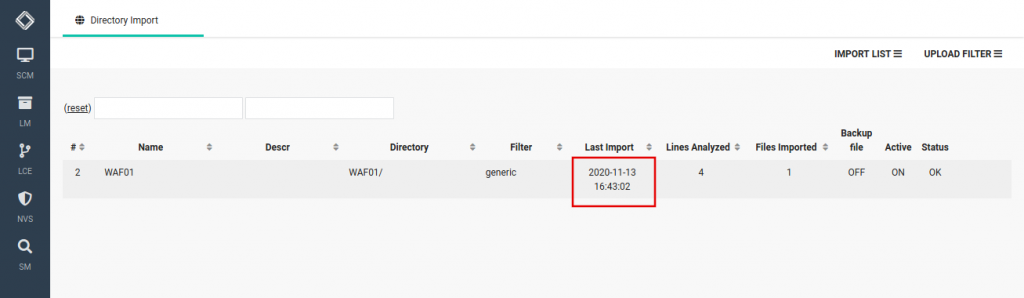
You can see the logs in LM > Analysis > Historical Search.
[button color=”accent-color” hover_text_color_override=”#fff” size=”small” url=”http://www.sgbox.it/download/7662/” text=”Download sample file” color_override=””]




